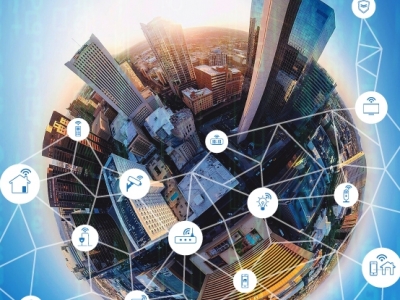Jointly hosted by the Faculty of Science and the Carleton University Institute for Data Science (CUIDS), Data Day is an annual conference that celebrates the latest developments in data science and analytics research.
Data Day includes panel discussions by Carleton researchers and industry experts, networking opportunities, as well as a poster competition to showcase graduate student research in data science across all disciplines.
Data Day 11.0: Empowering Tomorrow: Quantum Computing Meets Data Science and Machine Learning
April 23, 2025 at 350 Legget Drive
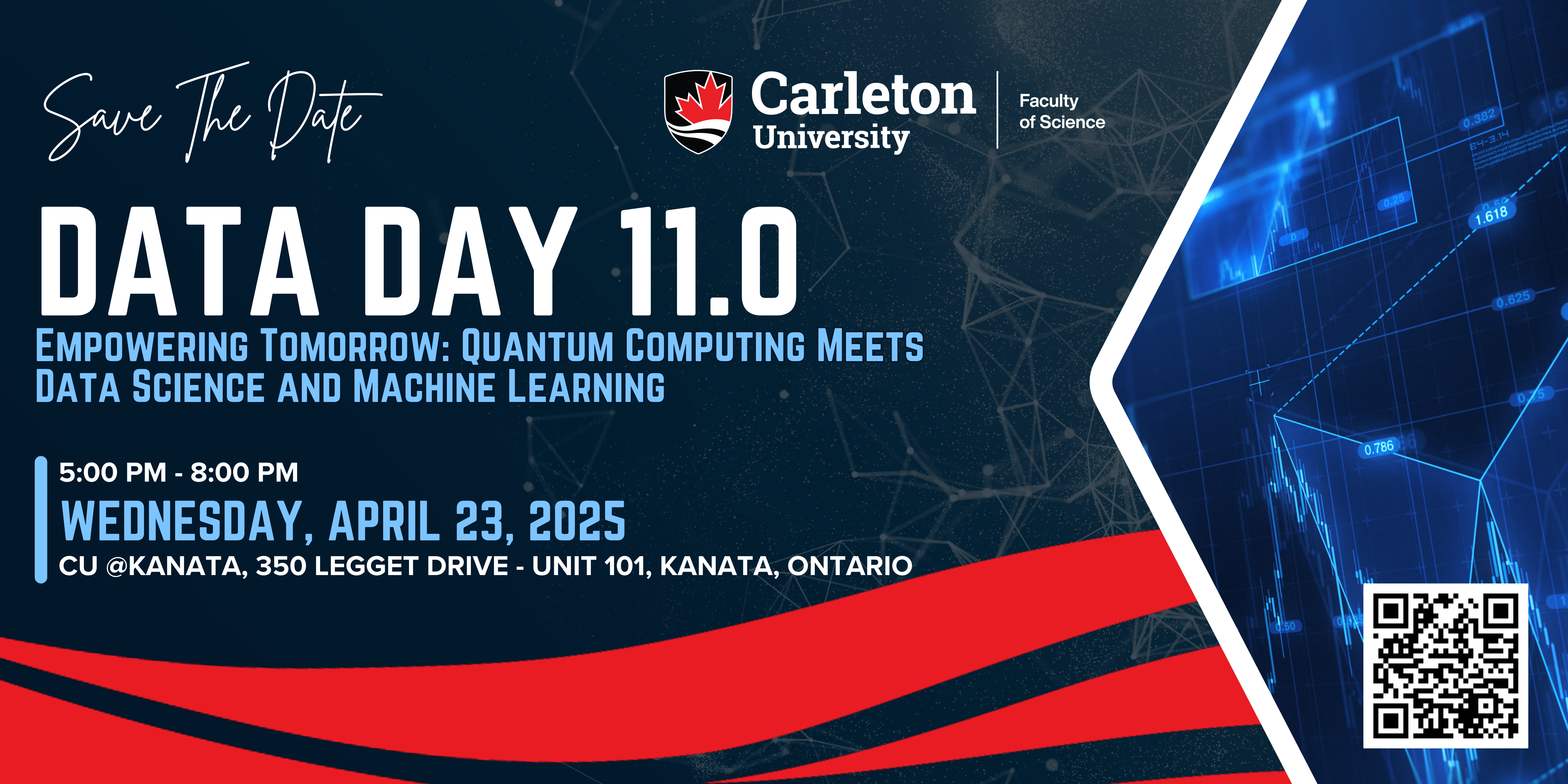 Don’t miss our eleventh annual Data Day, a must-attend event for those studying or working in data science, analytics and related fields!
Don’t miss our eleventh annual Data Day, a must-attend event for those studying or working in data science, analytics and related fields!
Data Day 11.0 will focus on Empowering Tomorrow: Quantum Computing Meets Data Science and Machine Learning. In keeping with this theme, the event program includes panel discussions on quantum computing, data science, machine learning, and new workforce skills trends.
Social Media
To join the conversation, tag @CarletonScience and @CU_DataScience or use #DataDay10 in your posts!
Event Program
| 4 to 5 p.m. – Registration, Coffee | |
| 5 to 5:10 p.m. | Welcome remarks and CUIDS update |
| Speaker:
Maria DeRosa, Dean, Faculty of Science, Carleton University |
|
| 5:10 to 6:10 p.m. | Session 1
Keynote panel: Quantum Computing, Data Science and Machine Learning Moderator: Panelists:
|
| 6:10 to 6:50 p.m. – Break, Poster Viewing, and Networking | |
| 6:50 to 7:50 p.m. | Session 2
New Workforce Skills Trends Moderator: Speakers:
|
| 7:50 to 8:00 p.m. – Closing Remarks and Poster Awards Announcement | |
| 7:50 to 8:00 p.m. | Speakers:
|
Sponsors
 |
 |
Register
Student Poster Competition
Thank you for participating in Data Day 11.0! Below are the step-by-step instructions for submitting your posteror presentation (either one slide or multiple) through MediaSpace and the Data Day submission website.
Step 1: Record Your Presentation
Students will record their presentation using Zoom. Please follow these guidelines to ensure a smooth submission:
Open Zoom and start a new meeting.
Share your screen to display your poster or slides.
Click “Record” and begin presenting.
Ensure that all team members appear on the screen at some point during the recording. This is important for visibility and engagement.
Keep your presentation concise—no longer than 3 minutes in total.
Once finished, click “Stop Recording” and end the meeting.
Locate your recorded file on your computer (Zoom automatically saves it in your Documents > Zoom folder).
Step 2: Upload Your Video to MediaSpace
Go to Carleton’s MediaSpace.
Log in using your MyCarletonOne credentials.
Click on “Add New” and select “Media Upload”.
Click “Choose a file to upload” and select your Zoom recording file.
Wait for the upload to complete.
Step 3: Add Your Video Details
Under Title, enter your poster or presentation name.
In the Description field, include the following: Your full name(s), your course number (if applicable) or mark it as a general submission, and any other relevant details about your presentation
Step 4: Set Publishing Status
When selecting your publishing status, choose one of the following:
Unlisted – Only those with the direct link can view the video (recommended).
Published – The video is visible in the Carleton MediaSpace gallery (optional).
Do not select “Private”—this will prevent judges and attendees from accessing your submission.
Step 5: Save and Copy Your Video Link & Embed Code
Click “Save” to confirm your upload and settings.
Once saved, click on your uploaded video to open it.
Copy the URL link from the address bar.
Click on the “Share” button below your video and copy the embedded link as well.
Step 6: Submit Your Video to the Data Day Website
Go to the Data Day submission website:
https://scienceapps.carleton.ca/dataday/poster_abstract_submission
Fill in the required fields, including your name, poster title, DATA5000 or general, supervisor names, and abstract.
Paste both the MediaSpace video URL and the embedded link in the designated fields.
Review your submission to ensure all information is correct.
Click Submit.
Important: Both the URL and the embedded link must be submitted to ensure your video is accessible for review and judging.
Need Help?
If you encounter any issues with uploading or submitting your video, please contact RimaMattar@Cunet.Carleton.Ca.
More information coming soon!